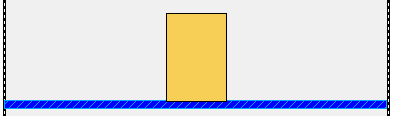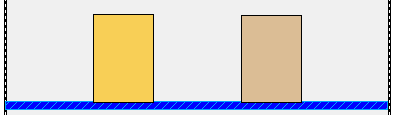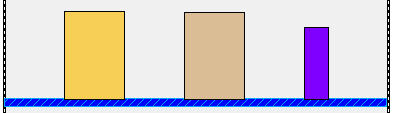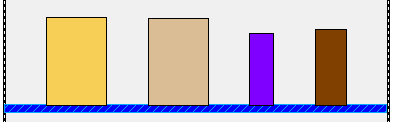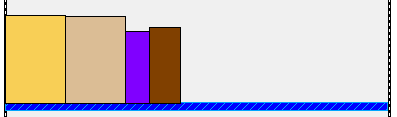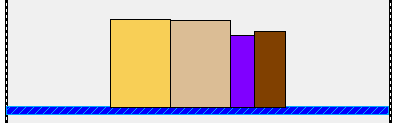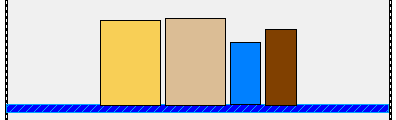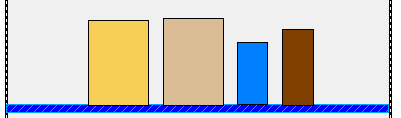auto
formatting
formats
product faces as they are placed on the plan
product faces can be manually or
automatically formatted. faces can be evenly spaced as in the
figure on the left or grouped within upc codes as shown in the
figure on the right.


the enterprise edition optionally allows automatic formatting. product
faces are formatted as they are added to the plan or removed
from the plan.
● turn auto formatting on or
off
● format left
● right
● center
● spread out
● justify

spread
justify
left
center
right
watch as product faces are formatted as they are added to a shelf. in
this case, auto formatting is set to "spread" format.
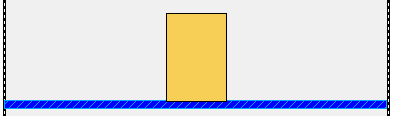
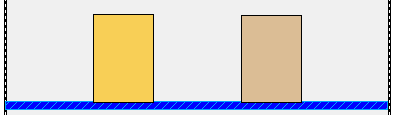
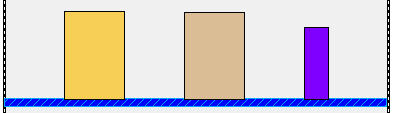
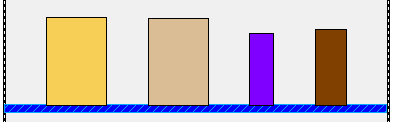
as each product face is placed, the entire shelf is formatted.
manual formatting
manual formatting is also available. this is used once product
faces have already been placed. you select the desired faces and
then choose the desired formatting.
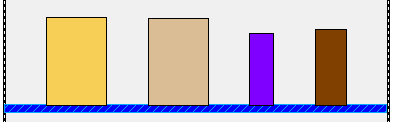
if we select
the four products shown below and then manually left justify
them, they will look like the figure below.
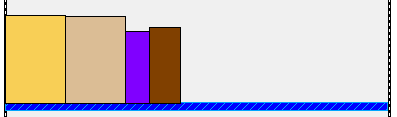
let's select the four faces again and then center justify them.
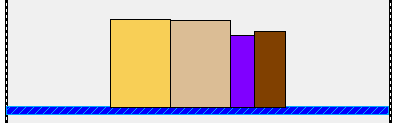
there is a third type of formatting that lets you format product
faces within specified boundaries. you specify the kind of
formatting you want, then select the desired product faces and
indicate the formatting borders with the select box drawn with
the mouse.
product face interspacing
you can set the interspace distance between each product face or
between groups of upc codes. when you format, this space will be
between each face. you can even increase or decrease the amount
of interspace using the plus and minus keys.
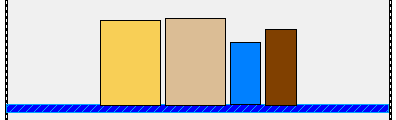
increase/decrease amount of interspace
when product faces are justified, there's a small amount of
space between each product face, as shown in the figure above.
by pressing the plus key, we increase this amount, as shown
below.
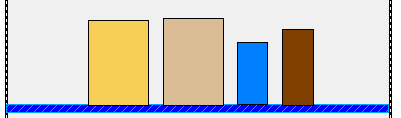
the increase amount was set to 1 inch so each time the plus key
is pressed, the space between product faces is increased by an
inch. pressing the minus key decreases the space between the
faces.
|