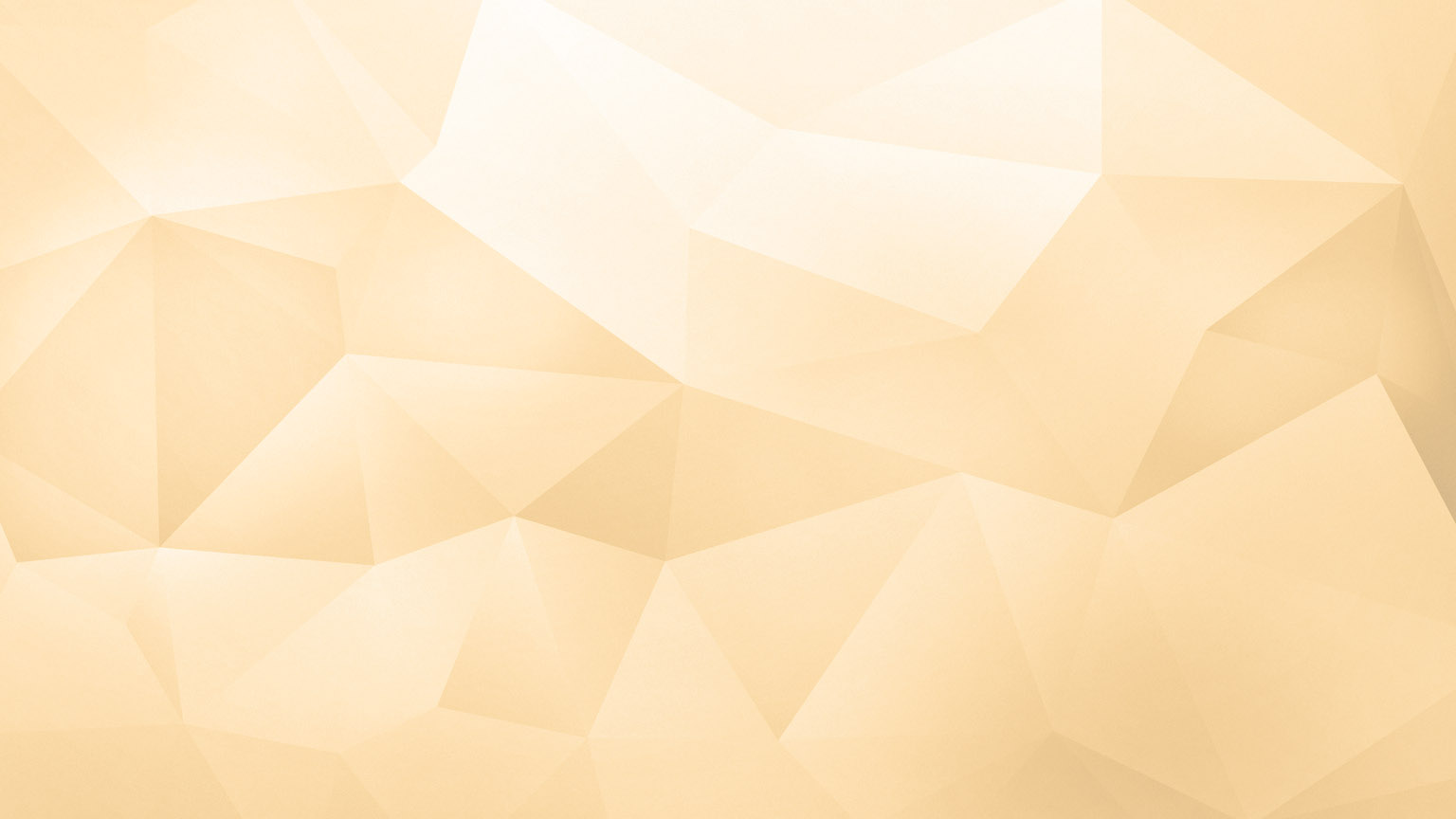POWERFUL PLANOGRAMS WITH FLOOR PLANNING
FEATURE-PACKED PLANOGRAM SOFTWARE
PROFESSIONAL PLANOGRAMS IN MINUTES
COMING SOON
CHANGE AND VIEW PLANOGRAMS ON THE GO
VIEW PLANOGRAMS ON THE GO
RESIZE PHOTOS WITH QUICK AND EASE
PRODUCTS
SERVICES
COMPANY
RESOURCES
FREE TRIAL
Learning Shelf Logic Enterprise Edition was never quicker or easier. Our video-based Shelf Logic University Training program uses Flash movies to step you through every part of the Shelf Logic Enterprise Edition program. This is not only the fastest way to learn Shelf Logic, but you will learn tips and tricks that will have you creating better looking planograms in the easiest way possible.
This Video Training consists of over 150 lessons, each only a few minutes in length so you are not overwhelmed by too much information.
TABLE OF CONTENTS
Chapter 1. Overview and Features
Section 1. Using the Training Program
Section 2. Shelf Logic Main Window
Section 3. Overview
Section 4. Hot Buttons
Chapter 2. Creating Your Product Database
Section 1. Database Basics
Section 2. Product Information Screen
A. General Information
B. Dimensions Information
C. Imaging Information
D. Sales Information
E. Pricing Information
Section 3. Importing Your Database
Section 4. Creating a New Database
Chapter 3. Photo Images
Section 1. Adding Images to your Plan
Section 2. Transparent Backgrounds
Section 3. Three Sided Images
Section 4. Image Workshop
A. Part I
B. Part II
Chapter 4. Creating a Plan
Section 1. Starting a New Planogram
A. Part I
B. Part II
Section 2. Adding Products to Your Plan
A. Intro
B. The Product List Selector
C. The Product Picture Selector - Part I
D. The Product Picture Selector - Part II
E. Next Location Feature
F. The RIP Processor
G. Working with Pegs
H. Signage
Chapter 5. Working with Shelves
Section 1. Adding Shelves to Your Plan
A. Part I
B. Part II
C. Floating Shelves
Section 2. Moving Shelves
A. Part I
B. Part II - Moving to Other Sections
Section 3. Duplicating Shelves
Section 4. Changing Shelves
Section 5. Shelf Colors
Section 6. Fixtures
A. Part I
B. Part II
C. Background Fixtures
Chapter 6. Working with Facings
Section 1. Selecting Facings
Section 2. Moving Faces
A. Moving Faces using the Mouse
B. Nudging Faces
Section 3. Duplicating Facings
Section 4. Cut & Paste Facings
Section 5. Nesting Products
Section 6. Product Stacking
Section 7. Rotating Facings
A. Flipping & Turning Faces
B. Rotate Faces to any Angle
Section 8. Aligning Facings
Section 9. Location Grouping
Section 10. Merchandising Styles
Chapter 7. Placement Aids
Section 1. The Ruler
A. Ruler Basics
B. Measuring with the Ruler
Section 2. Grid
Section 3. Guidelines
Section 4. Scale
Section 5. Smart Shelf
Chapter 8. Display Options
Section 1. Views
Section 2. Display Options
Section 3. Manual Formatting
Section 4. Automatic Formatting
Section 5. The Toolbar
Section 6. Notes
A. Entering Notes
B. Notes Features
Chapter 9. Printing Your Plan
Section 1. Printing Basics
A. Part I
B. Part II
Section 2. Printing Key Numbers
A. Key Numbers Basics
B. Combining Key Numbers
C. Shelf Key Numbering
D. Section Numbering
E. Key Numbering Across Sections
F. Manual Key Numbering
Section 3. Printing Text in Facings
A. Printing Text Basics
B. Printing Text Advanced
Section 4. Printing to an Image File
Chapter 10. Reports
Section 1. Entering Sales Information
Section 2. Custom Report Writer
A. Part I
B. Part II
C. Part III
D. Part IV
Section 3. Mathematic Fields
Section 4. Report Functions
A. Intro
B. Facing Functions - Part I
C. Facing Functions - Part II
D. Product Functions - Part I
E. Product Functions - Part II
F. Product Sales Functions
G. Shelf Functions
H. Section Functions - Part I
I. Section Functions - Part II
J. Section Functions - Part III
K. Plan Functions - Part I
L. Plan Functions - Part II
Section 5. Sample Reports
Chapter 11. Category Management Reports
Section 1. Identifying Categories
Section 2. Identifying All Categories
Section 3. Category Management Reports
Section 4. Sales Periods
Chapter 12. Visual Sales Reports
Section 1. Threshold Analysis Report
Section 2. Group Analysis Report
Section 3. Quadrant Analysis Report
Section 4. General Compare Report
Section 5. Settings
Section 6. Sample Reports - Hi Lo Analysis
Chapter 13. Presentation Manager
Section 1. Part I
Section 2. Part II
Section 3. Part III
Section 4. Part IV
Section 5. Paper Sizes
Chapter 14. Defaults and Preferences
Section 1. Setting Defaults
Section 2. Preferences
A. Part I
B. Part II
LEARN AT YOUR OWN PACE
You can learn at your own pace in small stages or go through several lessons at a time. You can pause, fast forward or rewind, and play each lesson over and over. The training program is yours to keep, and one copy can be used by everyone in your company. When new employees are hired, the training is there to get them up to speed quickly.
FREE UPDATES FOR LIFE
The training program comes with FREE UPDATES for the life of the product. When the Enterprise Edition is upgraded, the training program is also updated. These updates are free to you and can be downloaded from our website. If you are taking lessons directly from our website, they will be automatically updated.
IT'S LIKE TWO TRAINING PROGRAMS IN ONE
Our Shelf Logic University Training Program is actually two training programs in one. You can run it from our web site and/or download the training program onto your hard drive and run it from there. Running it on our website lets you review lessons when you're on the road or away from your office computer.
TAKE A LOOK FOR YOURSELF
Here's a sample lesson, "Adding Items to your Plan" so you can see for yourself how easy it is to learn.
(You'll see a control Bar in the upper right of the lesson screen. It lets you pause, rewind, etc.)

Contact us today and arrange an Enterprise Edition training to see what Shelf Logic can do for you
WE OFFER TELEPHONE TRAINING TO FIT YOUR SCHEDULE
PRODUCTS
SERVICES
RESOURCES
COMPANY
CONNECT
How to Order